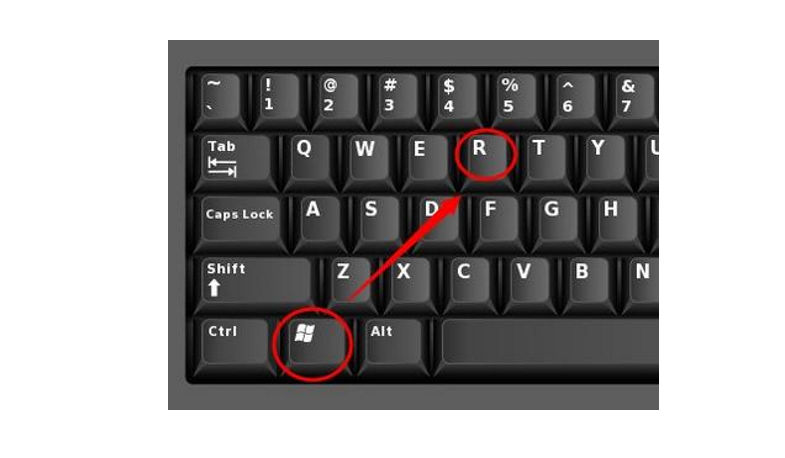
Press the Win + R key combination on the keyboard. You must first connect to Cisco.
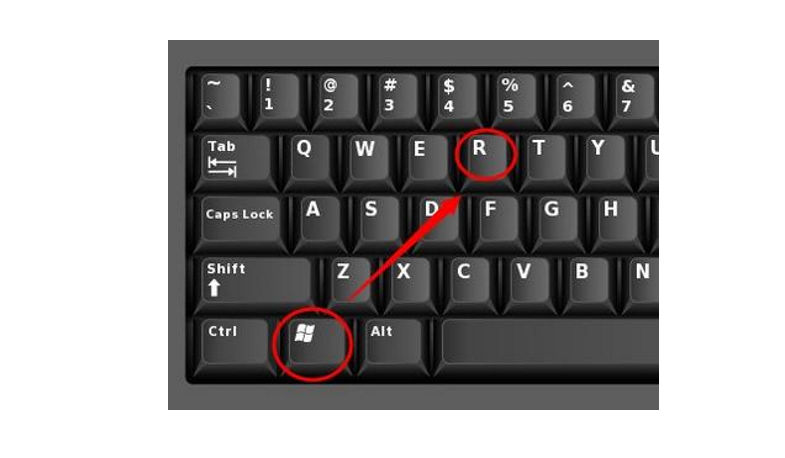
Press the Win + R key combination on the keyboard. You must first connect to Cisco.
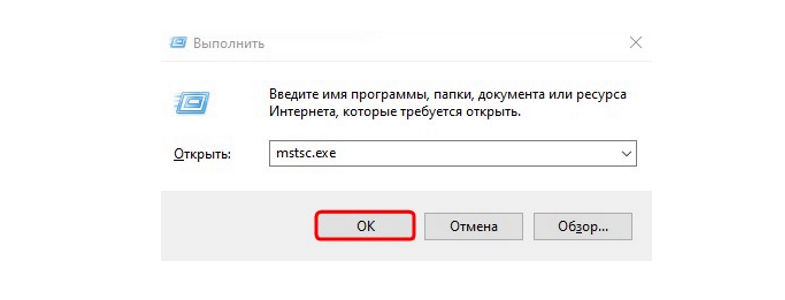
In the window that appears, write the executable file "Mstsc.exe", click "OK".
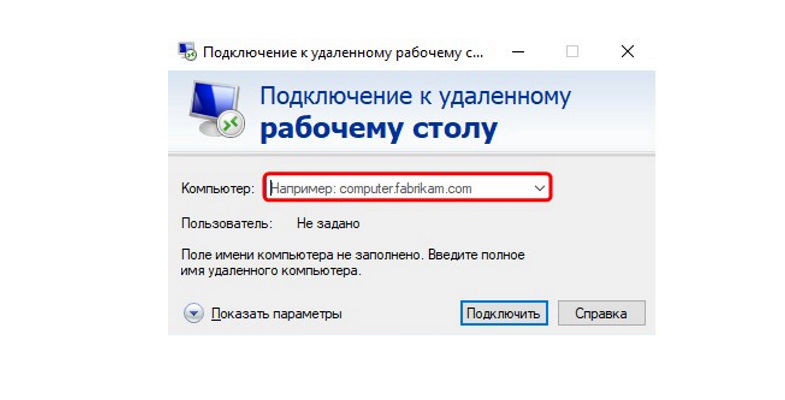
In the window that opens, enter the name of the terminal server in the "Computer" field. After you have entered the name of the terminal server, click on the "Show parameters" triangle..
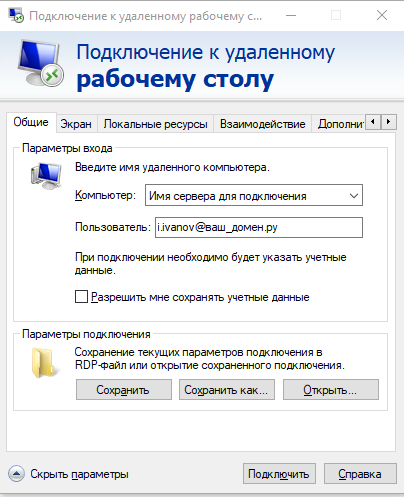
In the User field, enter your account, starting with kdvm \ and then the username (for example, kdvm \ i.petrov),
click Connect.
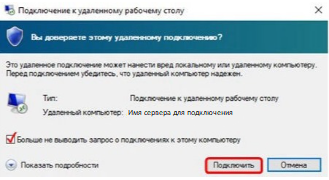
The computer may ask you a question: do you trust this remote connection? Check the box and click "Connect".
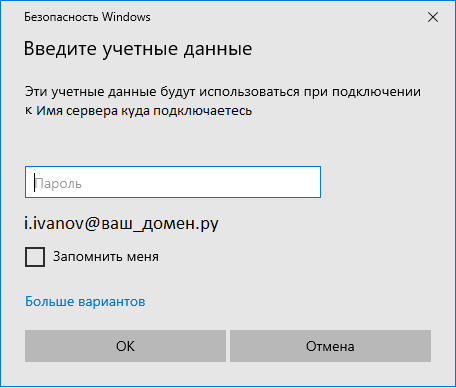
In the window that appears, enter your password and click "OK".
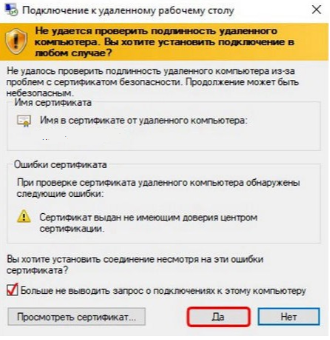
When connected, the following window will appear, in which you need to check the
"Do not display again ..." box, click "YES".
Then you get to the terminal server and start working.

In order to exit the remote desktop, you need to click on the “End session” shortcut located on the terminal server desktop.