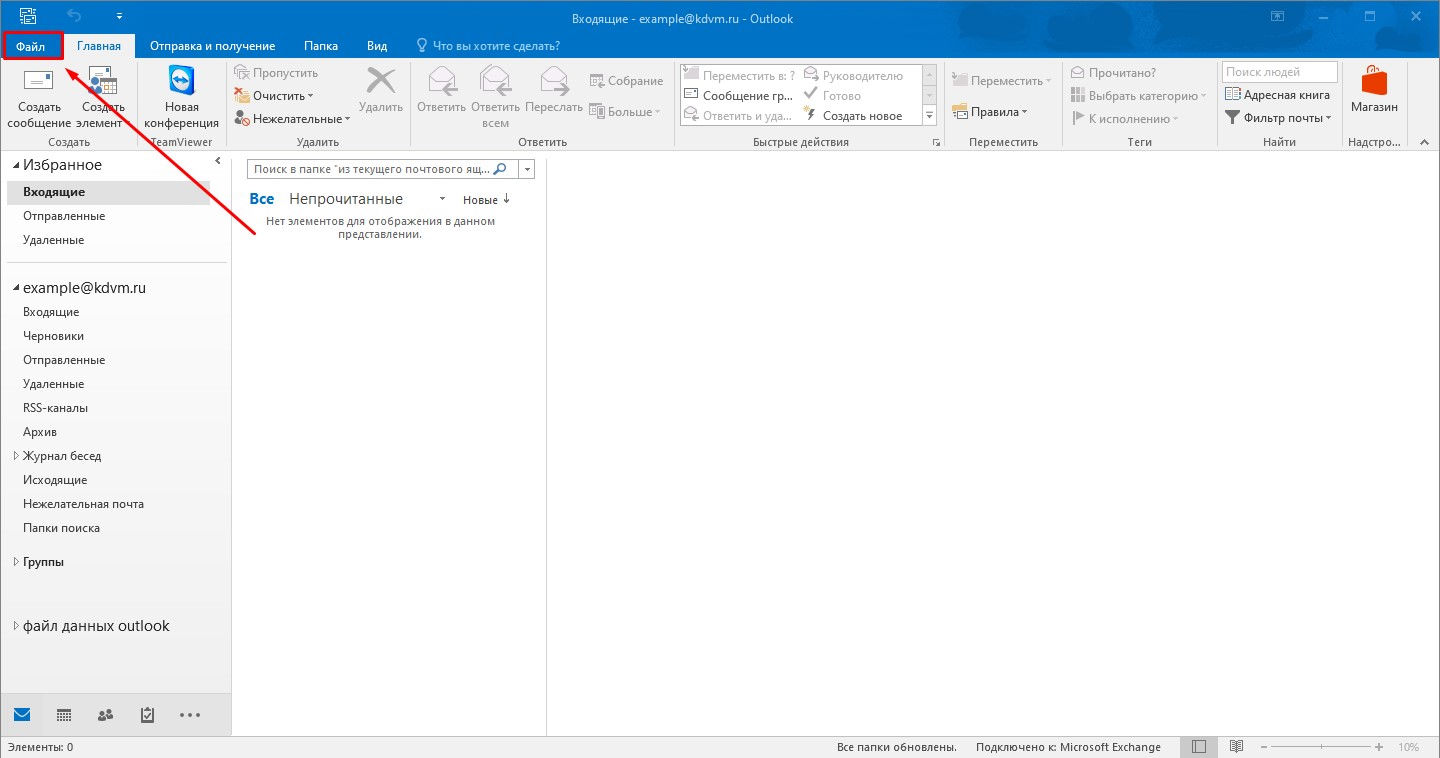
In the upper left corner, click File.
1. In the Outlook app:
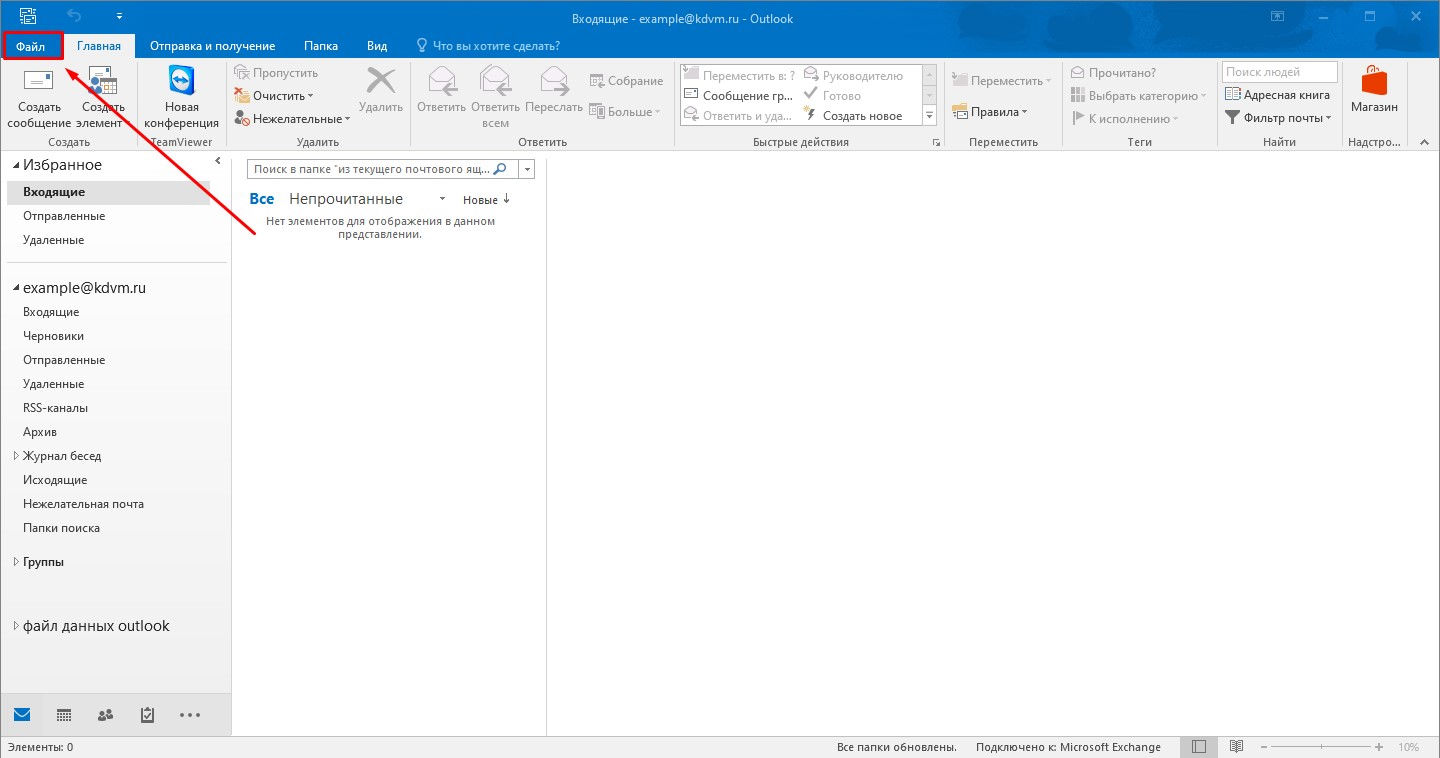
In the upper left corner, click File.
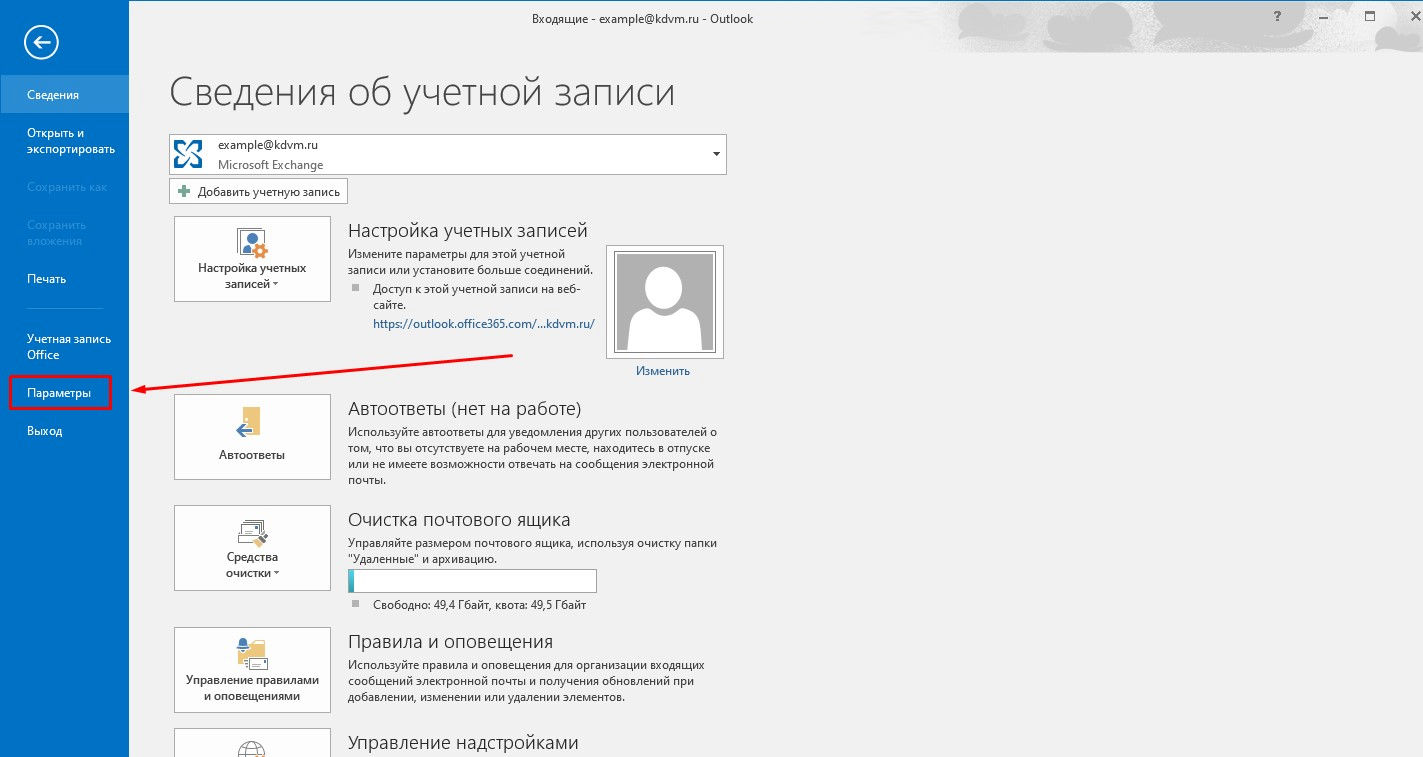
Next click Options.
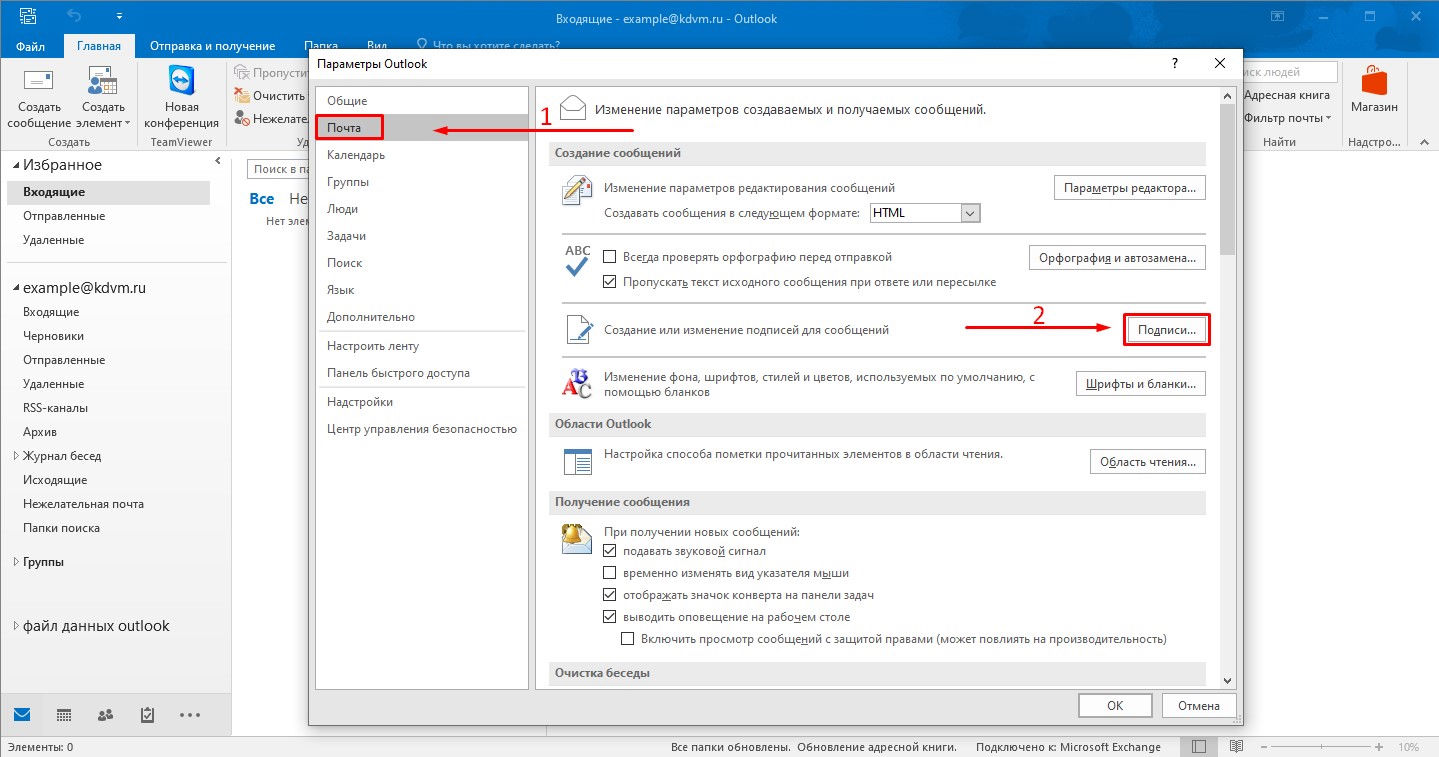
In the window that opens, go to the Mail tab (1) and click Signatures (2).
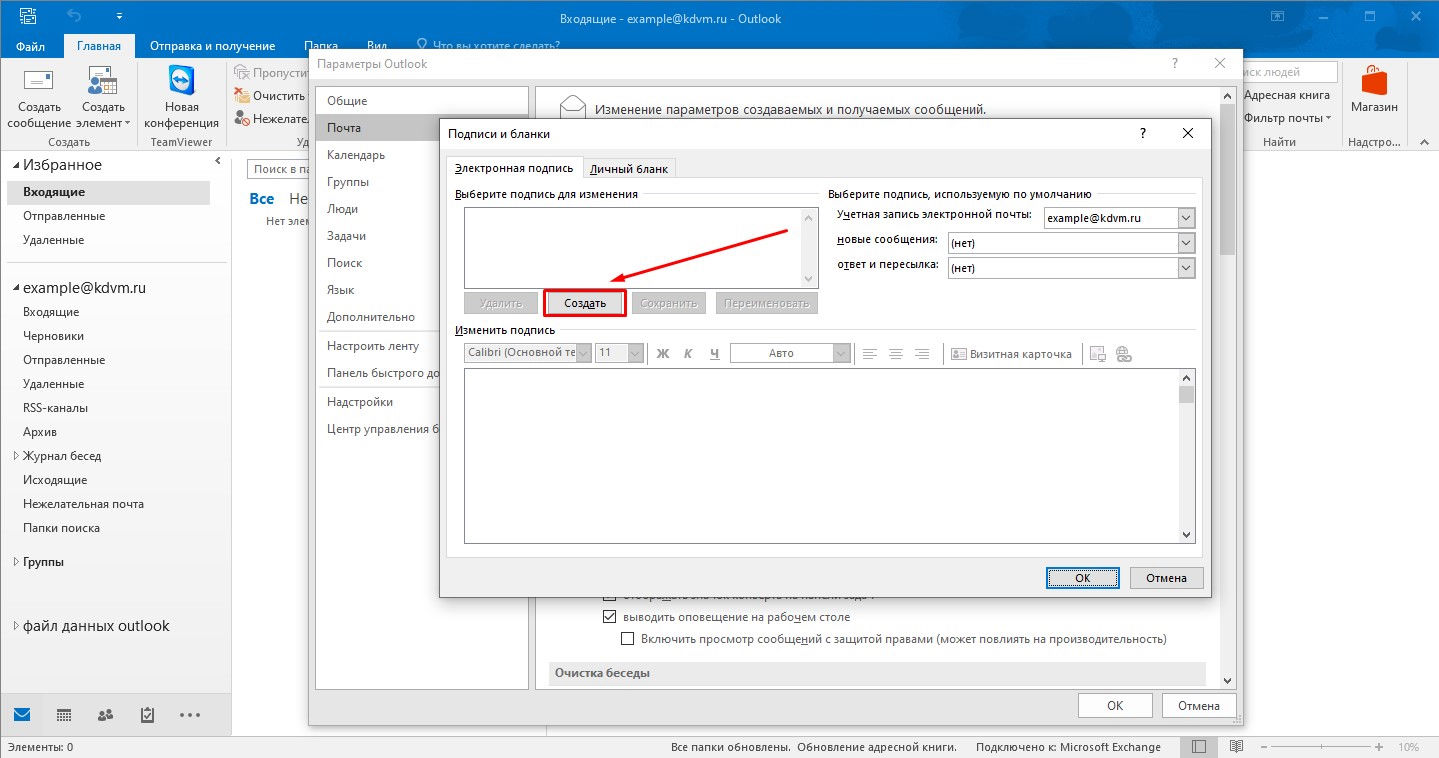
Another window will open, in it click the Create button.
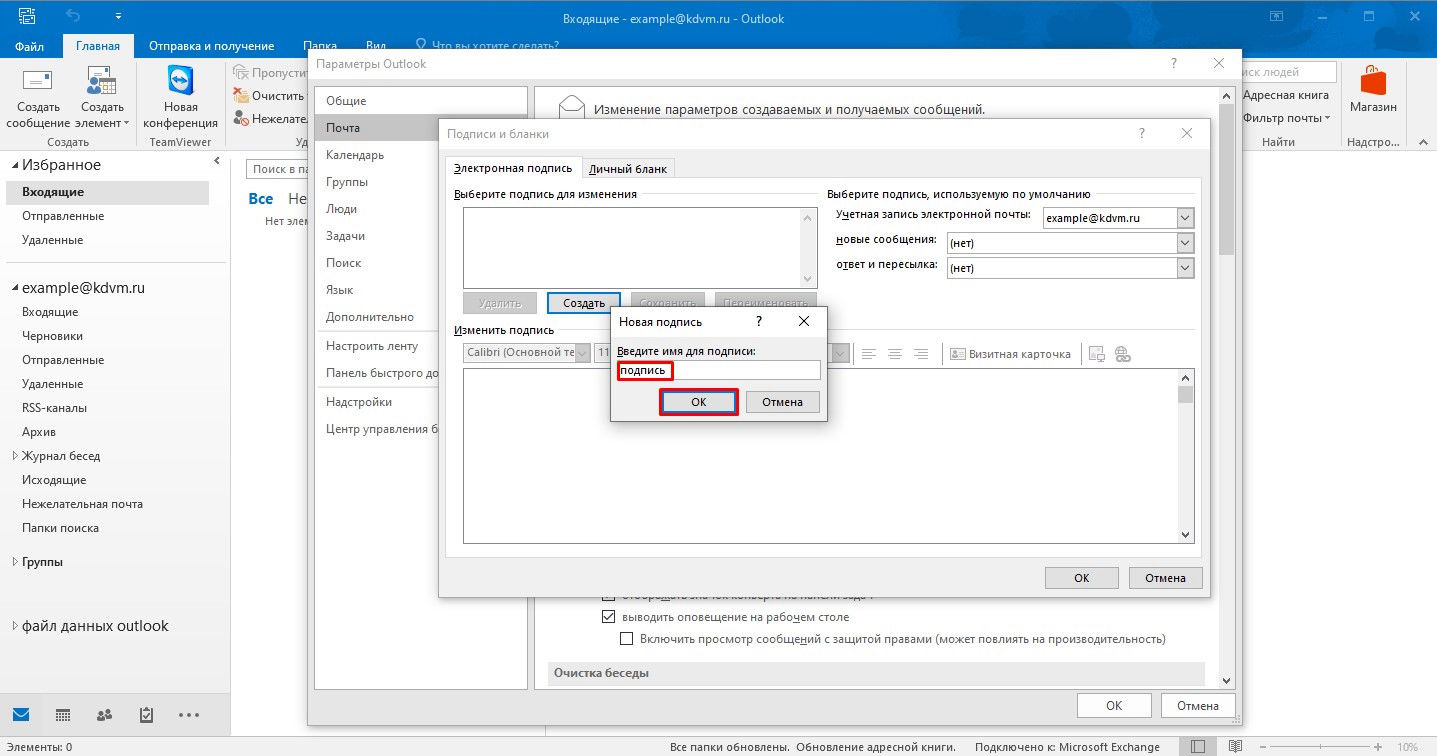
In the new signature window, enter a name for the signature (any) and click OK.
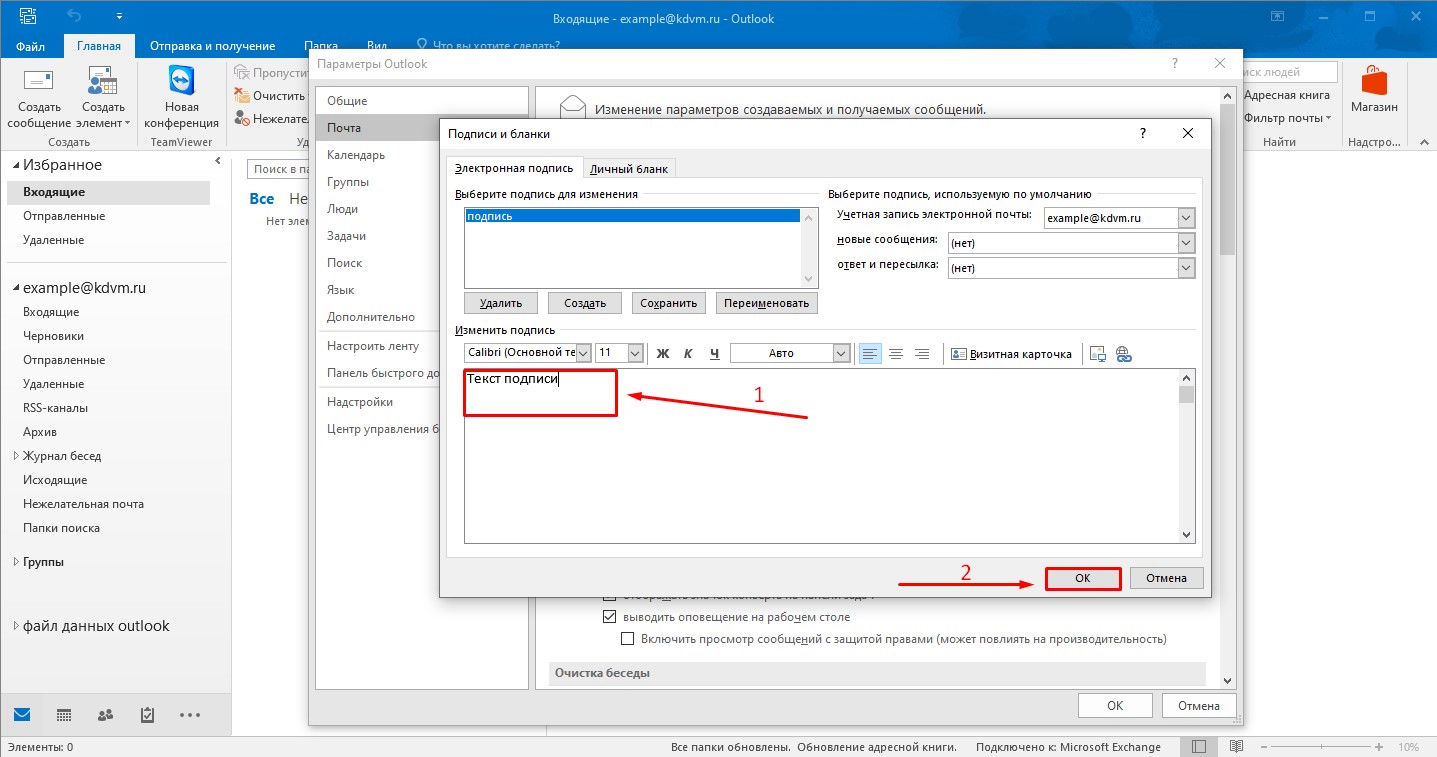
Теперь в теле подписи (1) введите Вашу подпись и нажмите ОК (2). Ваша подпись сохранена.
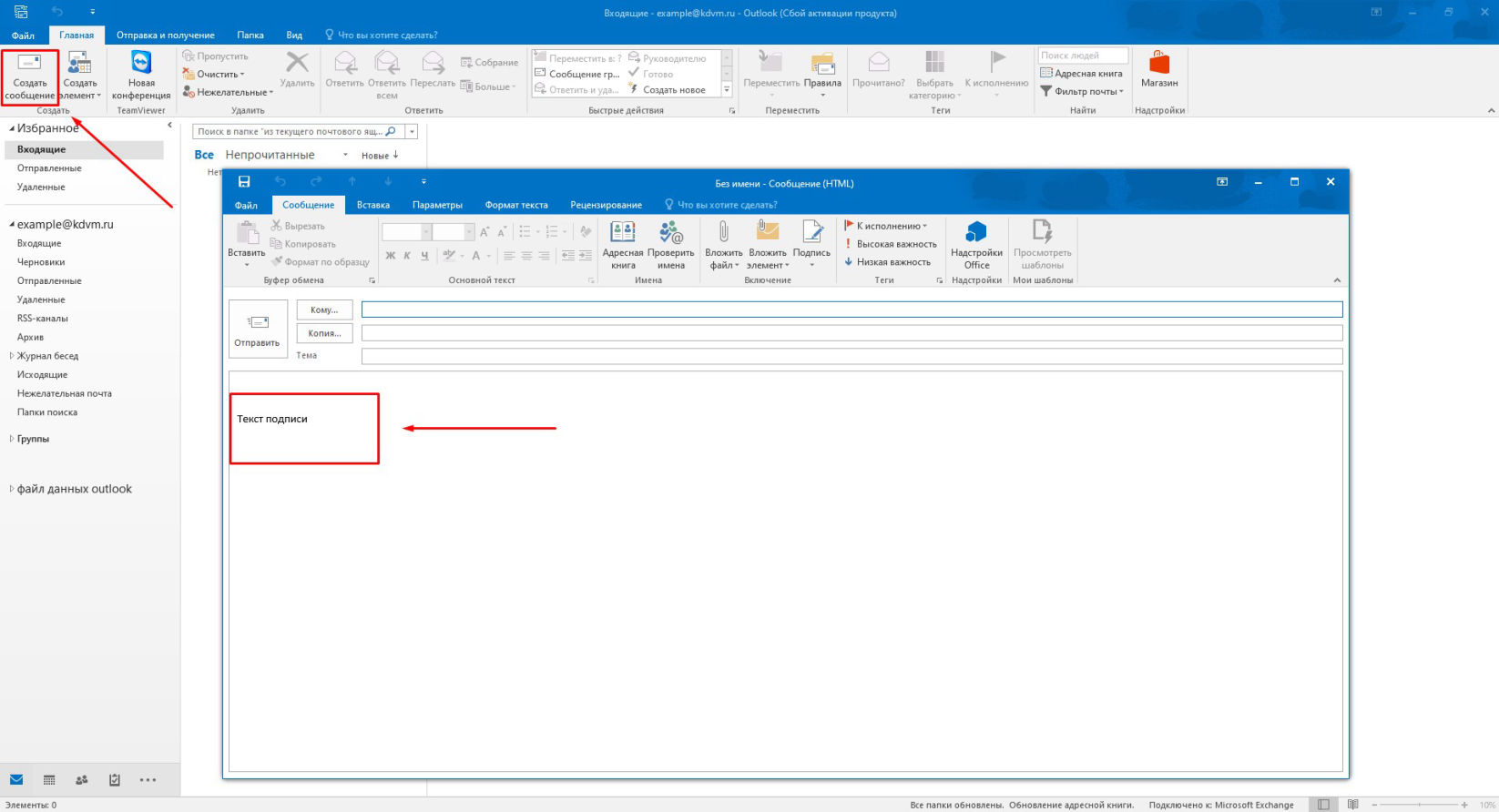
When you create a new message, your signature will automatically appear in the body of the message.
2. In the web version of mail:
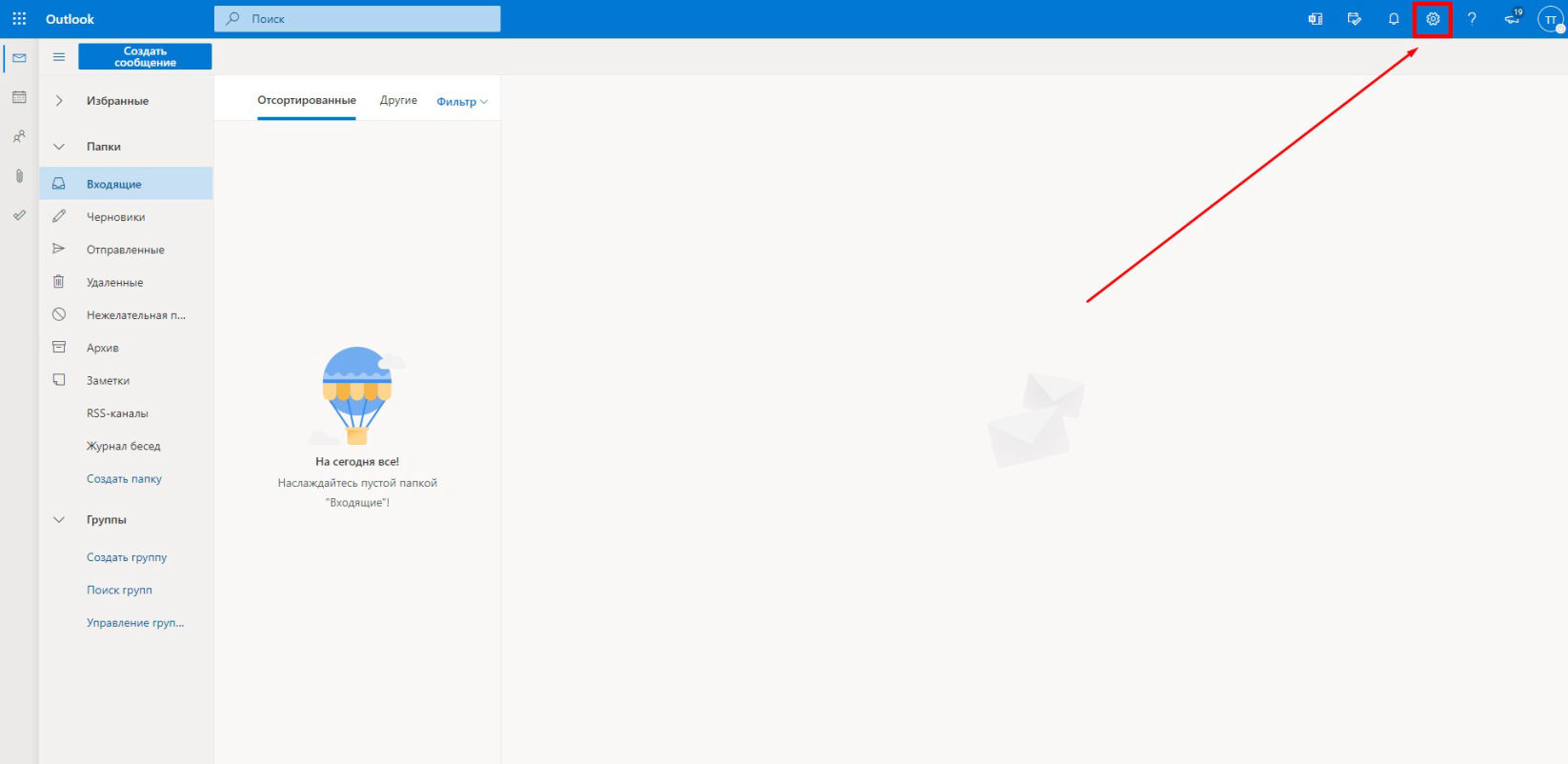
At the top right, click on the gear icon (options).
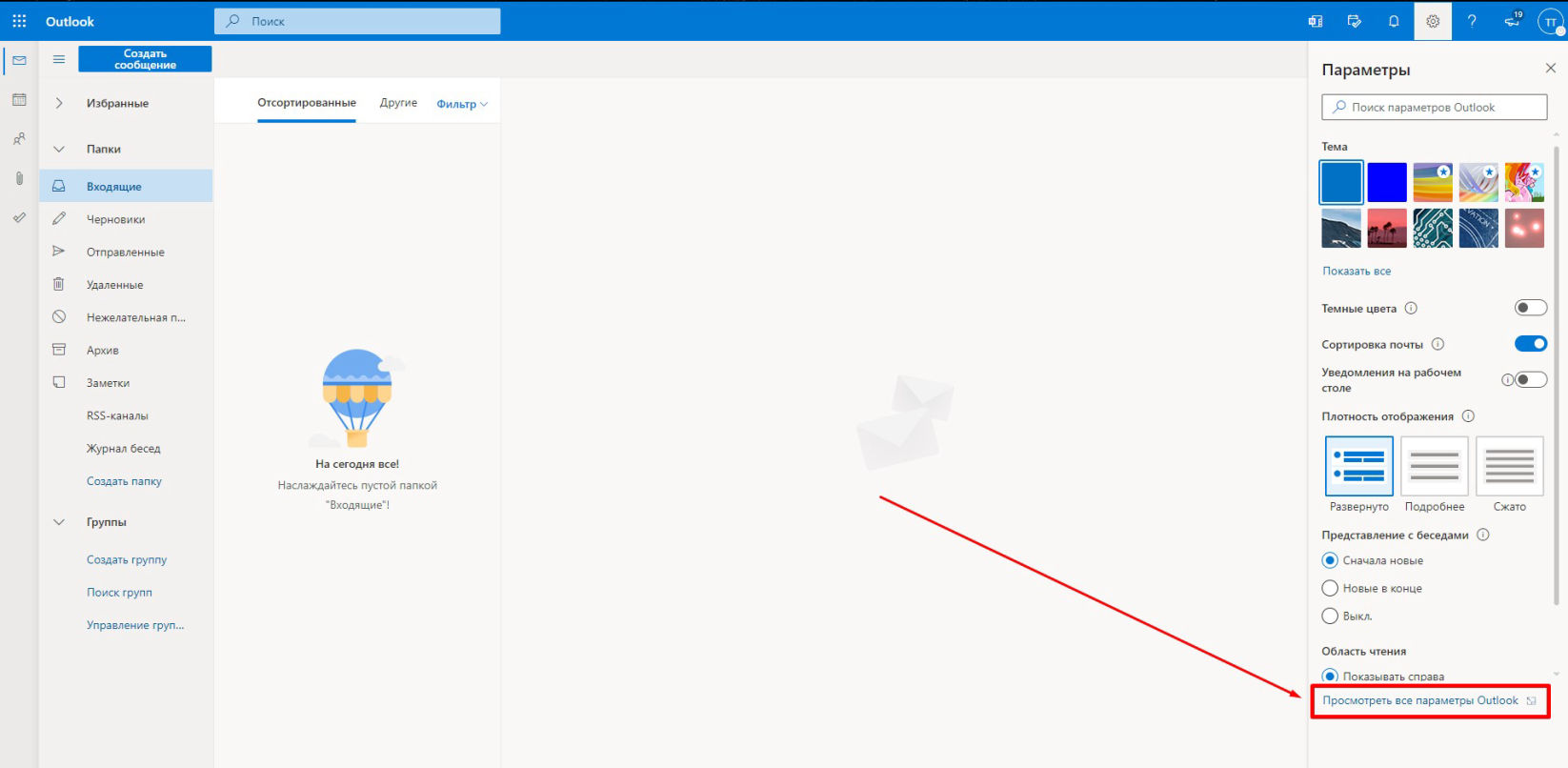
At the very bottom of the Options window, click View All Outlook Options
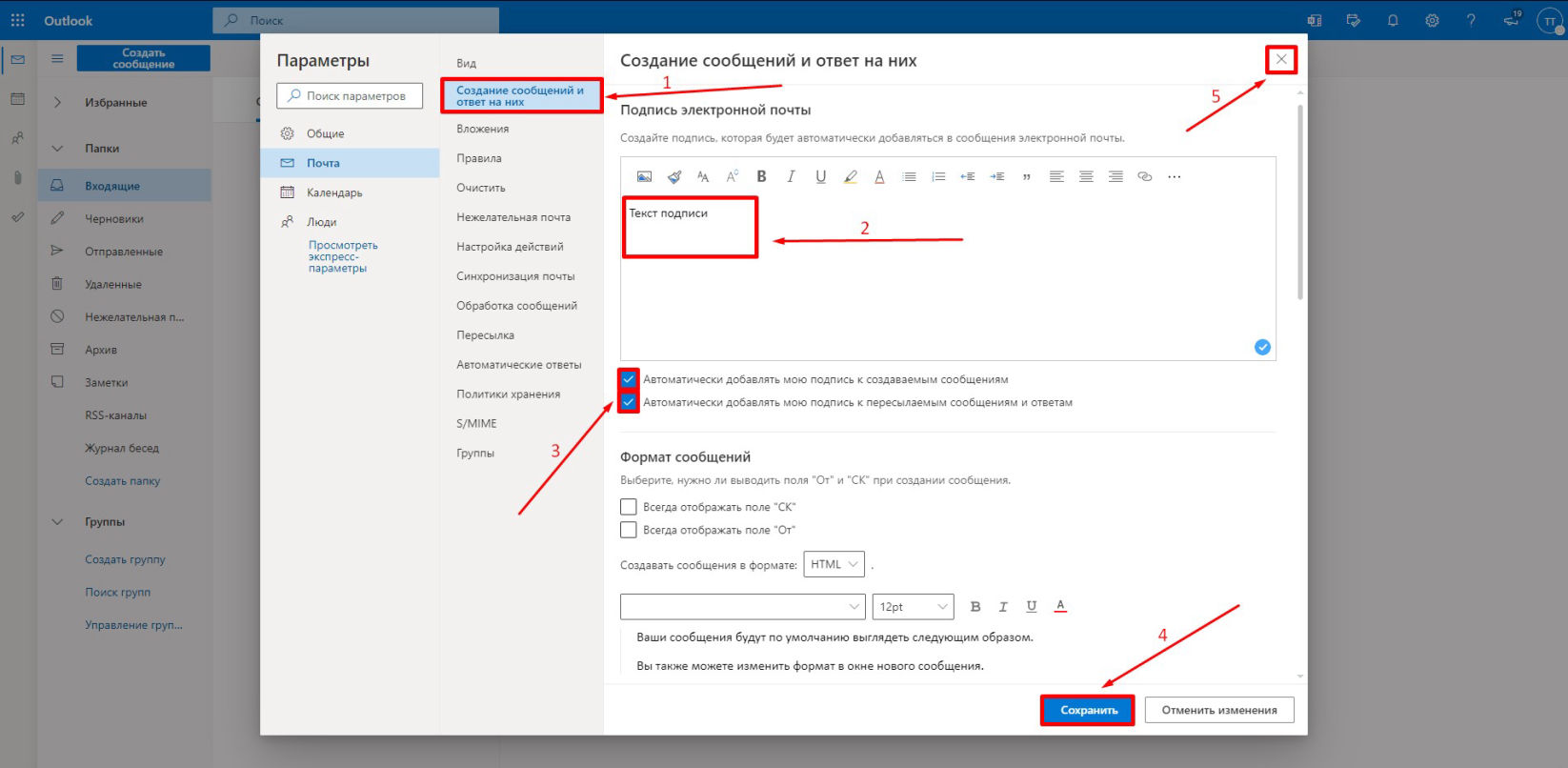
In the window that opens, go to the tab Create messages and reply to them (1), then enter your signature in the empty window (2), check the boxes to automatically add a signature to new letters and to forwarded letters (3), click Save (4), after saving, close the window by clicking on the cross (5).
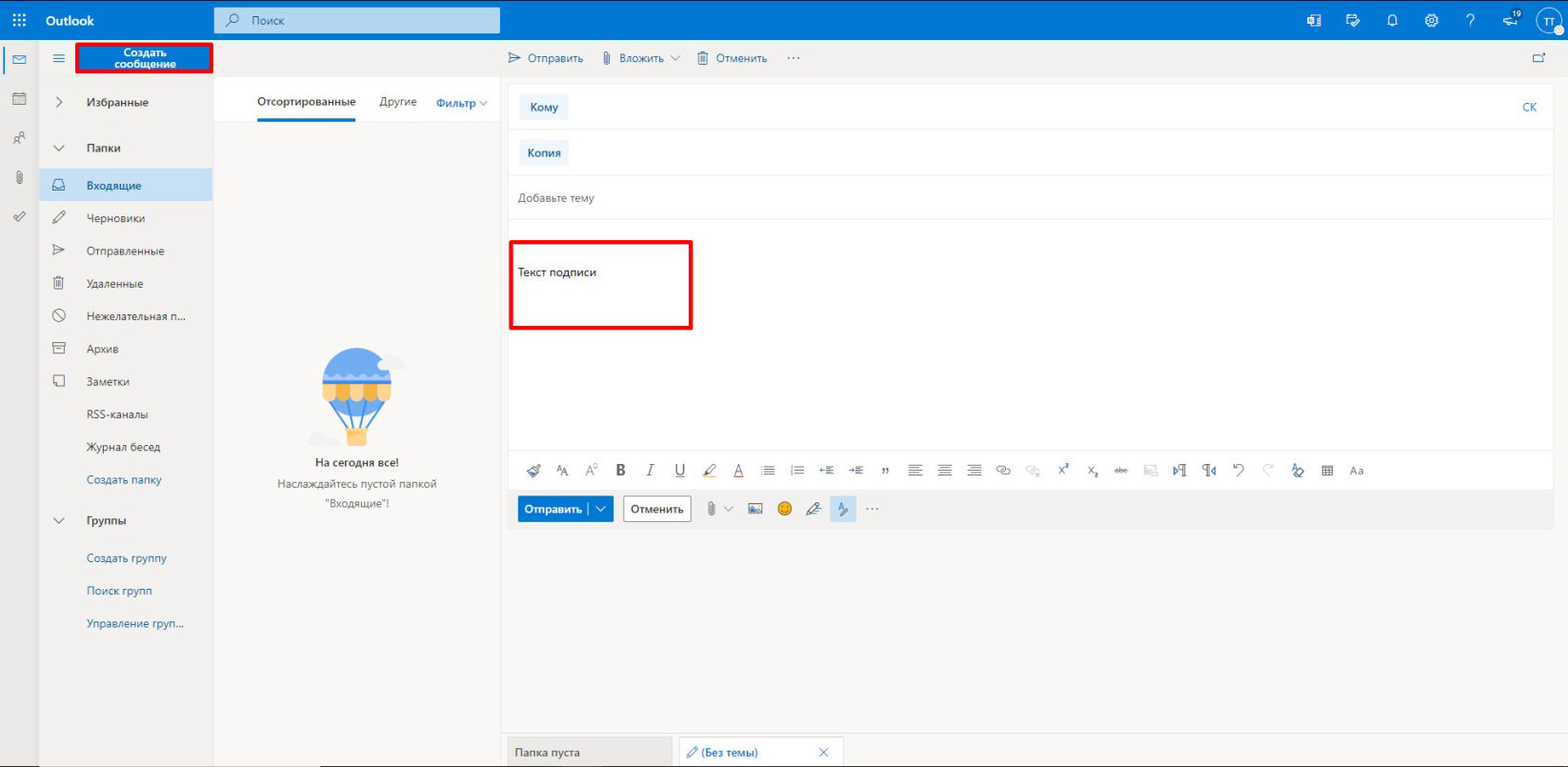
Now, when you create a new message, your signature will automatically appear in the body of the message.